 Disney legend Glen Keane interview: Tangled, computer animation, his heart attack, and Ollie Johnston ! A good read for a good movie 🙂
Disney legend Glen Keane interview: Tangled, computer animation, his heart attack, and Ollie Johnston ! A good read for a good movie 🙂
Blog
Sinka Character Rig
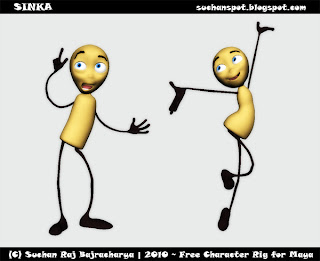
Hellooo Everyone, here comes Sinka “The Stick Character” !!!
A little something for all of the animation lovers and the entire community that is now freely available. Enjoy the Rig and Happy Animating and yeah comments, feedbacks and credits are much appreciated … 🙂
Click the Image above for the link to download the rig and watch the video demo below just in case XD
Sinka Rig Demo from Suchan Bajracharya on Vimeo.
Credit :
Design/Concept/Character Creation : Escape Animation Nepal
Manfred
Nice style, simple idea, clear characters. Pretty solid for student work.
‘Manfred’ an animated short by Arjen Klaverstijn from Arjen Klaverstijn on Vimeo.
Funny and Stylised Animation … Good One :D
A Tutorial About W@lk by April Peter
Creativity Rules … Awesome XD
parkour motion reel
Uploaded by Suchablog. – Arts and animation videos.
Leave Britney Alone parody! Lol!
Centauro Loja (Centauro Store)
Really Cool Posts
Procedural Chain Setup
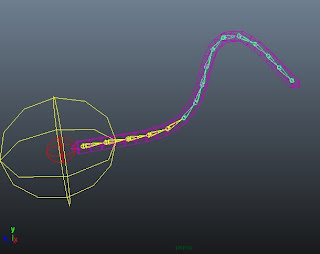 Here is a little video tutorial/demo on creating a procedural joint chain animation setup … XD
Here is a little video tutorial/demo on creating a procedural joint chain animation setup … XD
Enjoy and feel free to comment, also the script mentioned in this video is available here …



