 Got myself on the cover of a magazine. Had a little chit chat with the editor / interviewer about the background, the history, the theory and the practicality of animation. This is indeed an interesting article about animation in Nepal 🙂
Got myself on the cover of a magazine. Had a little chit chat with the editor / interviewer about the background, the history, the theory and the practicality of animation. This is indeed an interesting article about animation in Nepal 🙂
Blog
a short history of CG characters in movies
Very interesting and informative video … must watch 🙂
Exagerated Walk cycle … way Exagerated XD
Stumbled upon this little silly animation of Sinka … hehe SILLY Walks … ain’t it funny!? 🙂
The Backwater Gospel
Dark yet beautiful art direction and animation!
Giraffe In Quicksand
This is funny ahahaha 😀
What does a Bouncing Ball … ?
Gold Fish Rig Demo
A little video demonstration for a gold fish character rig featuring procedural animation and dynamics functionality …Enjoy 😀
Gold Fish Rig Demo from Suchan Bajracharya on Vimeo.
Sinka Test Animation “Project Dive”
Sinka Test Animation “Clap Loop”
Balloo “Toony Ball Rig” Updated …
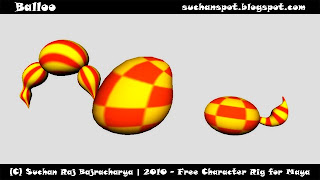 After all, it’s time for a little update !!!
After all, it’s time for a little update !!!
Updated with new balloo tail and some more added features. Be sure to check it out !
Enjoy the Rig and Happy Animating and yeah comments, feedbacks and credits are much appreciated … 🙂
Click the Image above for the link to download the rig and if you want feel free to watch this boring video demo … XD
Balloo Rig Demo from Suchan Bajracharya on Vimeo.
